1). Go to the DASHBOARD
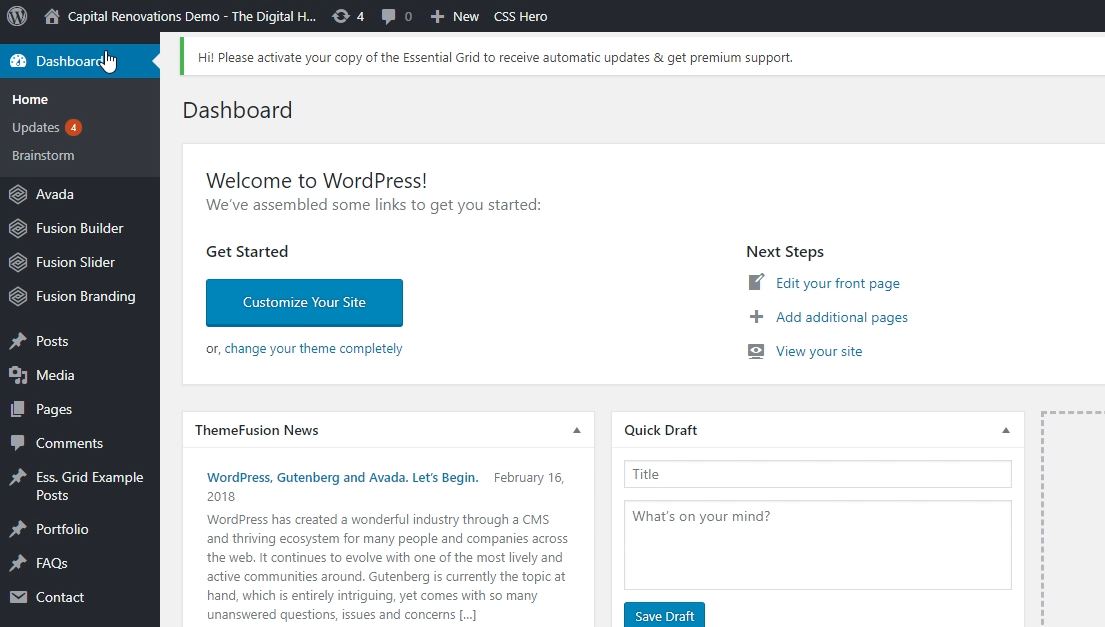
2). Click on PORTFOLIO and ADD NEW
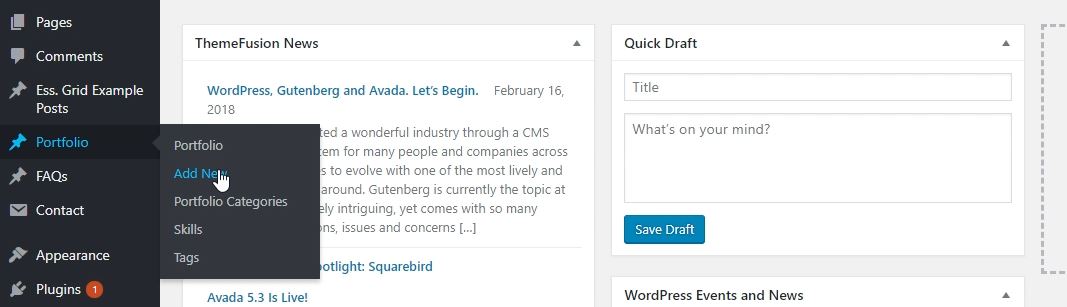
3). Enter the name of the project and then click USE FUSION BUILDER
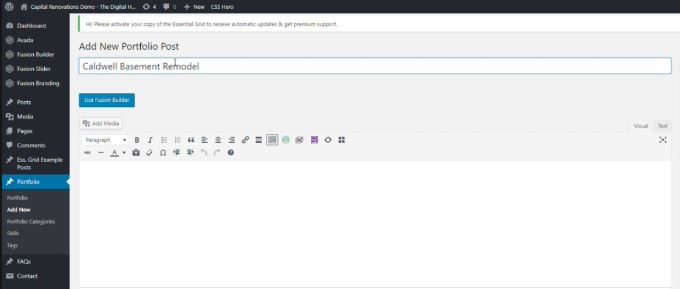
4). Click on Pre-Built Page
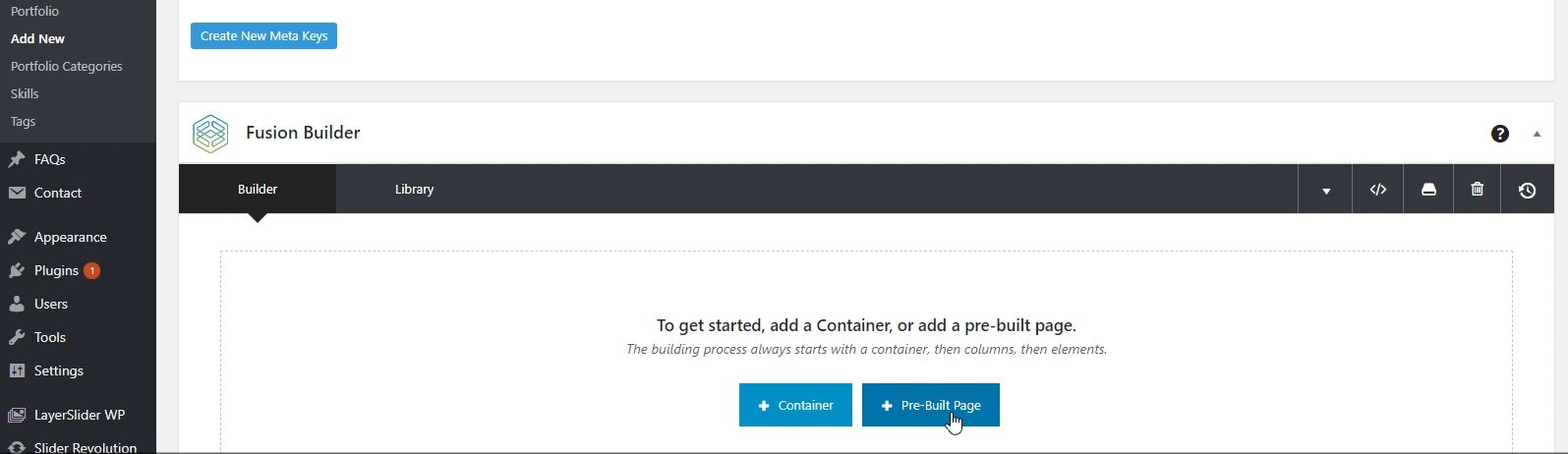
5). Select the pre-built Template that is applicable to the project. (i.e. Bathroom, Basement etc).
Select Load Then Replace All Page Content
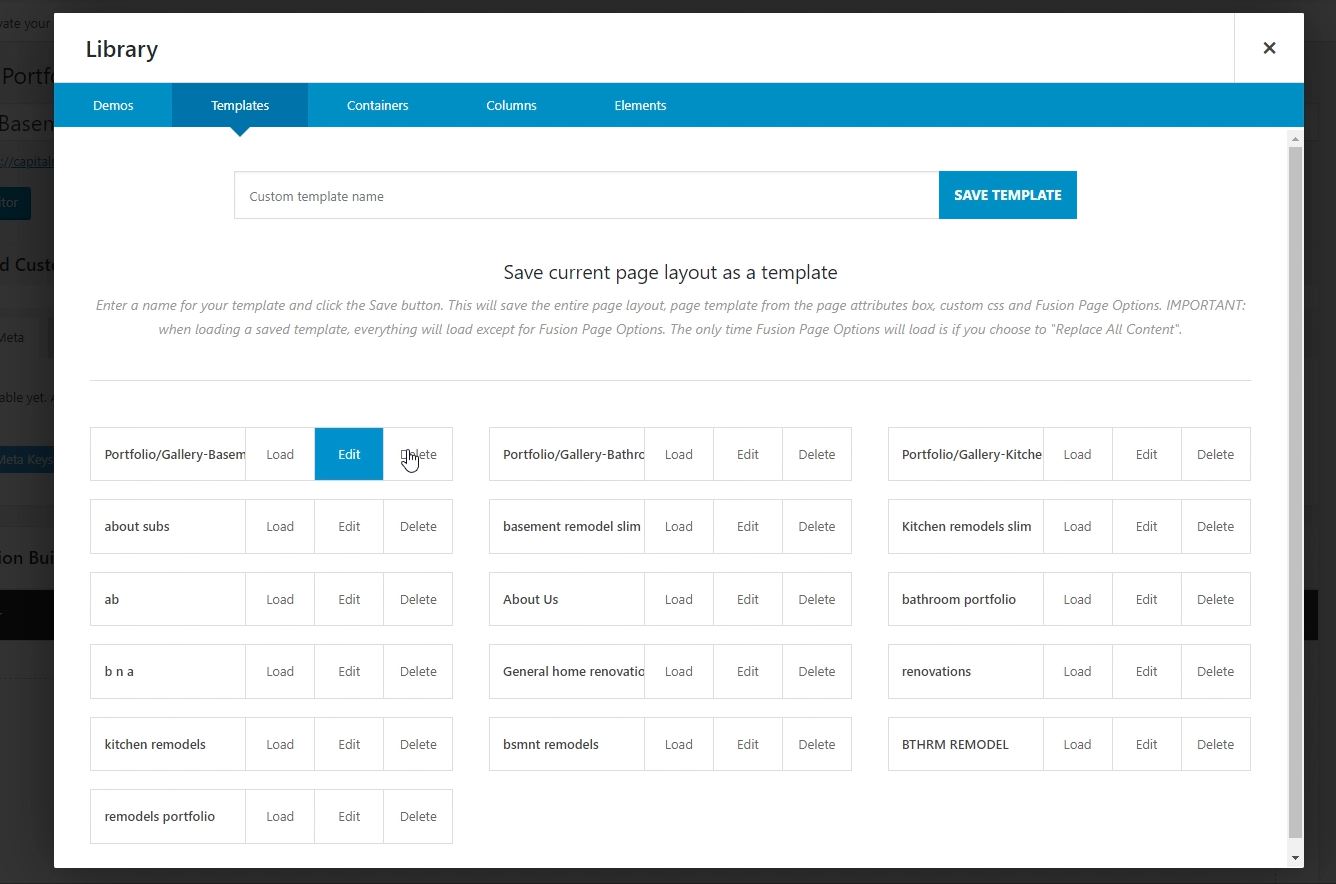
6). Edit the first box after the Fusion Slider container in order to change the title.
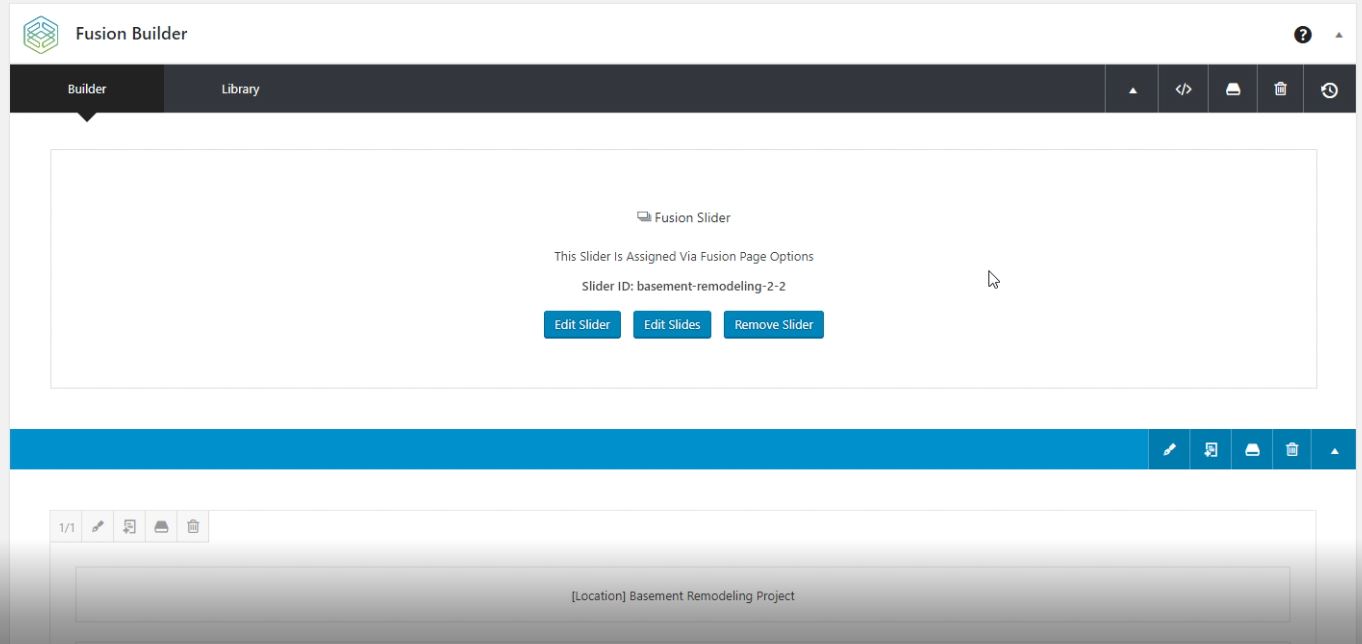
7). From there you will want to write the name of the project.
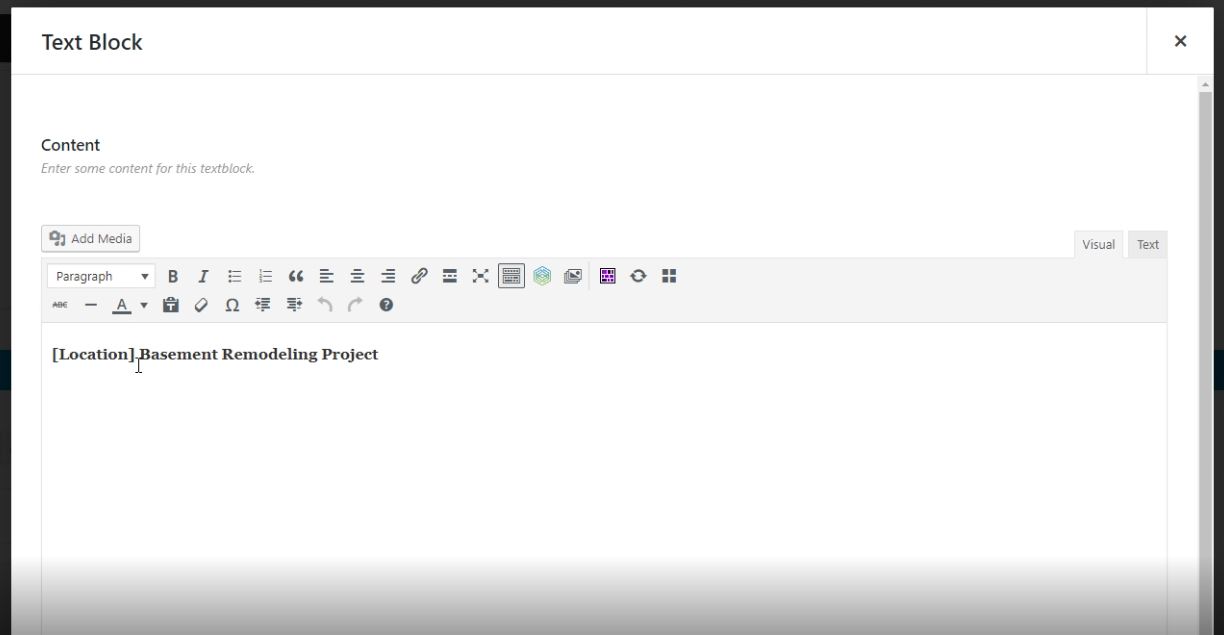
8). To the right of the screen, you MUST select the category for the project to appear in the correct gallery. Skipping this step will cause the post not to appear.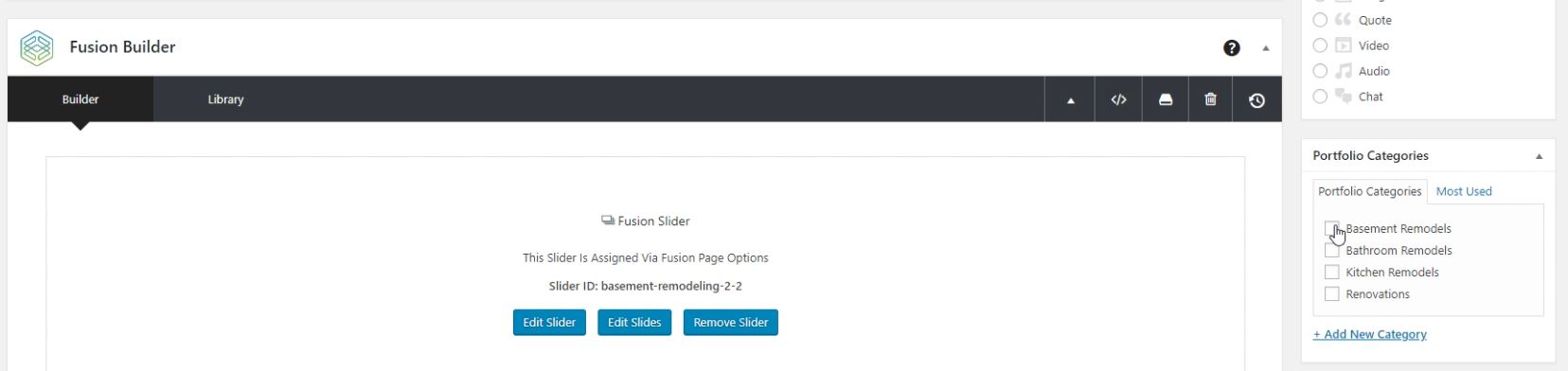
9). You will also need to enter the applicable skills associated with the project, as well as the tags. Tag examples include: Kitchen Remodeling, Bolingbrook Kitchen Renovation
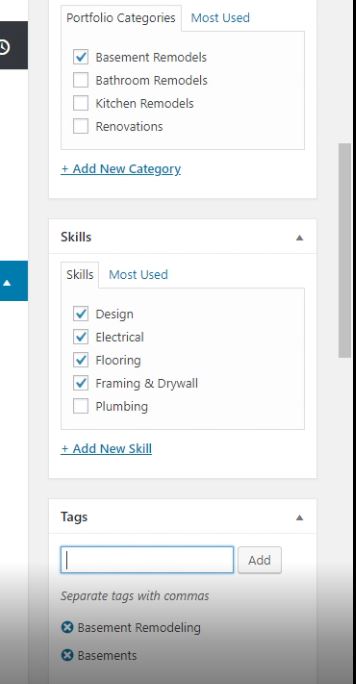
10). Also on the right you will want to select to SET THE FEATURED IMAGE. You Must do this for the project to appear with a photo. Here you can upload a new photo or select one from the library
11). Select to edit Image Carousel
Click on each tab to the left and select the images associated with the project. Be sure to then click SAVE on the lower right hand of the box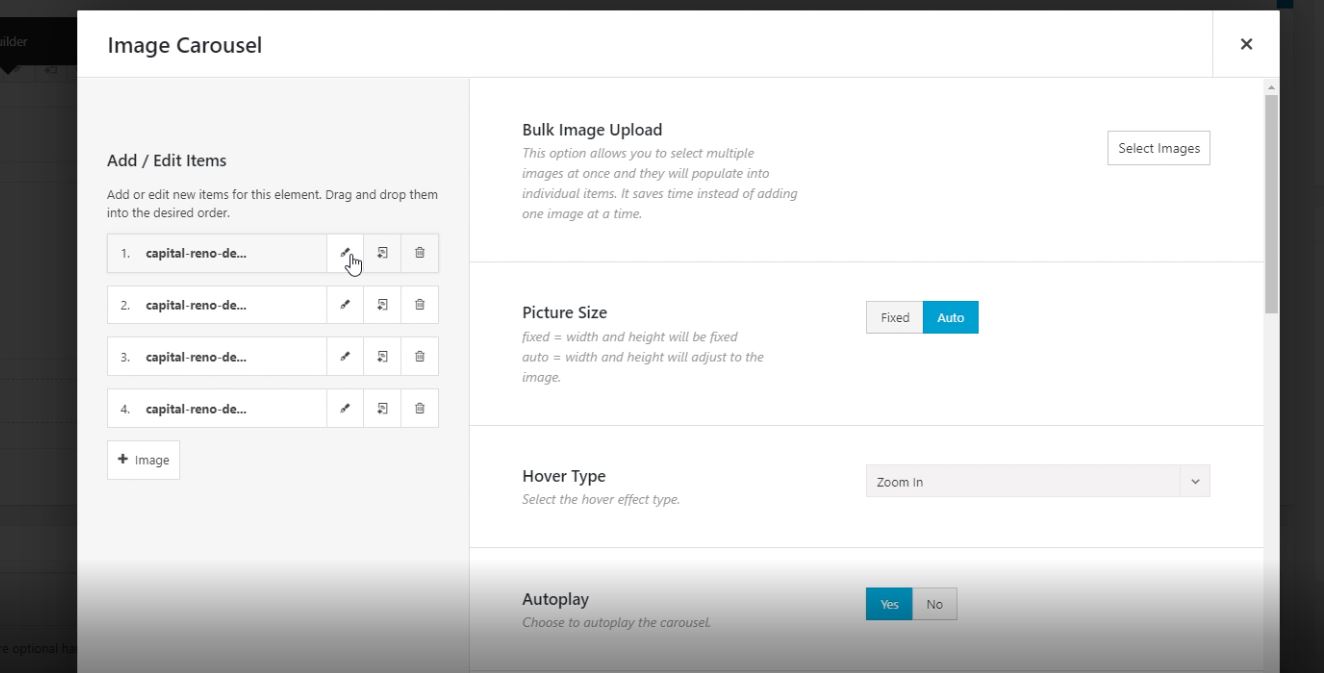
12). CLick publish and you are done.
Watch this video on how to put it all together
